Gimkit Host Guide101: Your Complete Guide to Creating Game-Based Learning
- Introduction
- Gimkit Review: A Game-Changer for Student Engagement
- Getting Started as a Gimkit Host
- Gimkit for Teachers: How to Create a Gimkit?
- Running Your Gimkit Host Game
- Gimkit Guide: Tips for Being a Great Gimkit Host
- Gimkit : Technical Issues
- Customization, Codes, and Access
- General FAQs
- Conclusion
- Tell us what you think
Introduction
Think your classroom could use a jolt of energy? Wish students were as excited about fractions as they are about the latest video game?
Gimkit, The game-based learning platform turns quizzes into thrilling battles where students earn in-game currency, crazy power-ups, and bragging rights!
Why does it work? Because, Undoubtedly, Games make learning addictive! They offer challenges, rewards, and a sprinkle of friendly competition. With Gimkit, you’ll design your own question sets (called Kits) and watch your students transform into knowledge-hungry competitors.
Ready to see the magic happen? First, Let’s dive into a quick Gimkit review
Read more: Otter.ai Review 2024: The AI Productivity Tool for Students, Lawyers, and Content Creators
Gimkit Review: A Game-Changer for Student Engagement
Gimkit is a game-based learning platform you need to know about. Gimkit turns traditional quizzes and review activities into fast-paced, competitive games that students love.
What is Gimkit?
Gimkit is essentially a quiz creation tool but with a twist. You design sets of questions (called “kits“), and students compete to earn in-game currency by answering correctly. There are various game modes with themes like zombies, trust no one, or a battle royale-inspired format. It’s this gamification that makes Gimkit so addictive for students.
Pros and Cons of Gimkit
Pros
- Student Engagement: Gimkit is a huge hit with kids. It turns learning into a competitive (and hilarious) experience.
- Ease of Use: Creating kits is simple. You can import question sets or build your own quickly.
- Game Modes: Variety keeps things fresh and allows for different learning styles.
- Customization: You can tailor questions, game settings, and even power-ups.
Cons
- Pricing: Some of the best features require a subscription (Gimkit Pro).
- Chaotic at times: Games can get a bit wild, especially with larger classes.
- Focus on Recall: Not the best tool for exploring deeper concepts.
Gimkit vs. Kahoot and Quizlet Live
Gimkit’s main competitors are Kahoot and Quizlet Live. Gimkit stands out with its unique in-game economy where students manage currency, shop for power-ups, and strategize how to win. This adds another layer of depth compared to the others.
Explore more quiz game applications
Verdict
Gimkit is a fantastic tool to add to your teaching arsenal. If you want to boost student engagement, review material in a memorable way, and add a dose of excitement to your lessons, it’s well worth trying. While the free version has limitations, even upgrading to a basic Gimkit Pro subscription can have a major impact on your classroom. Now let’s get you set up on Gimkit!
Getting Started as a Gimkit Host
Step 1: Create Your Account
Head over to the Gimkit website (https://www.gimkit.com/) and click on “Sign Up”.
You have the option of a free account, which offers fantastic features to get you started. Paid subscriptions give you access to more advanced options, larger Kits, and additional customization tools.
Step 2: Explore the Dashboard
- My Kits: Where you’ll create and manage your Kits.
- Assignments: For setting up homework Kits.
- Classes: If you want to organize students into groups.
Are you a visual learner? Gimkit provides excellent tutorials and resources to guide you through the process. Don’t hesitate to explore their help section!
Gimkit for Teachers: How to Create a Gimkit?

Step 1: Starting a New Kit
Click the “New Kit” button
Kit Essentials:
- Name: Give your Kit a clear and relevant title.
- Language: Choose the language your questions will use.
- Subject: Select the subject area that best fits your Kit.
Step 2: Adding Questions
- Manual Creation:
- Type your question directly into the provided field.
- Provide at least two answer choices (one correct, others incorrect).
- Get Fancy (Optional): Add images or record audio clips to enhance your questions!
- Flashcard Importing:
- If you already have a Quizlet set, Gimkit can do the work for you!
- Find your desired set on Quizlet.
- Export: Click the three dots (…) next to your set and select “Export”.
- Copy: Copy the entire exported text.
- Paste: Paste the text into the “Import Flashcards” section on Gimkit.
- Voila! Gimkit automatically generates your questions and answers.
- Question Bank:
- Tap into Gimkit’s pre-made question bank for a head start.
Step 3: Choosing a Game Mode
- Classic: The standard Gimkit experience – students earn in-game money for correct answers.
- The Floor is Lava: Money slowly disappears, ramping up the pressure.
- Trust No One: Collaboratively identify imposters – a blast for team building!
- Explore Other Modes: Experiment with the diverse options Gimkit offers.
Step 4: Customizing Your Game
- Goal: Set how students win (money earned, questions answered, etc.).
- Time Limit: Control the game’s length.
- Shop Upgrades: Available with a paid subscription, these add powerups for students to purchase.
Hit that “Finish Kit” button, and you’re ready to host your first incredible Gimkit game!
Running Your Gimkit Host Game

You have two main ways to play:
Live Play
the live learning game show your students will beg to play
South Texas College
- Generate a Join Code: Your students will use this code on their devices to enter the game.
- Manage the Mayhem: Monitor student progress on the leaderboard as the action unfolds.
- Give ‘Em Feedback: Offer hints, encouragement, or explanations as needed during the game.
Assigning as Homework
Great for independent learning or review outside of class.
- Set a Deadline: Choose when the Kit needs to be completed.
- Students Rock It Solo: They progress through the Kit at their own pace.
No matter how you choose to play, being a Gimkit host is an absolute blas
How to Join live Games
Without classes:
- Go to Gimkit.com/join and enter the game code.
- Or, share the game direct link for quick access. (Click on the game code to copy the game direct link)
With Classes: students can instantly join live games by visiting gimkit.com/join.
- Want to enable instant-join? Ensure you have a class set up with student accounts. When setting up your game, select your class in the options. Then, start hosting your game
Gimkit Guide: Tips for Being a Great Gimkit Host

- Focus on Quality Questions: Well-written questions that align with your learning objectives are key to a meaningful game experience.
- Mix It Up: Use a variety of question formats (multiple choice, true/false, short answer) to keep things interesting.
- Pre-Game Prep: Provide a quick review or offer hints before the game to refresh students’ memories on the topic.
- Post-Game Analysis: Take time for discussion and analysis after the game. Which questions were tricky? What concepts need reinforcing?
Want to go the extra mile? Consider creating themed Kits, collaborative game-based learning modes, or even student-generated questions for added engagement.
Gimkit : Technical Issues
Customization, Codes, and Access
Additional Resources
- Gimkit Help Center: There are tons of tutorials and FAQs to answer any technical questions.
- Teacher Communities: Connect with fellow educators on social media or forums for inspiration and to swap Gimkit strategies. Check GimKit Groups for more
General FAQs
Conclusion
By now, you’ve got all the tools you need to transform your classroom with the power of Gimkit! keep in mind that gamification isn’t just about fun (though there’s plenty of that); it’s about making learning more engaging, memorable, and motivating for your students.
So, what are you waiting for? Go forth and create your first incredible learning game. Your students will thank you!
Tell us what you think
Do you have a favorite Gimkit tip or game mode? Share it in the comments below! And if you have any lingering questions, don’t hesitate to ask.
Happy Gimkit-ing!
Explore more:
- Gimkit Tutorial for Teachers (YouTube): https://www.youtube.com/watch?v=8tjqibXEsDM
- An Examination of the Effectiveness of Digital Tools in the Classroom
- IS PLAYING WORKING? LET’S TALK ABOUT GAMIFICATION
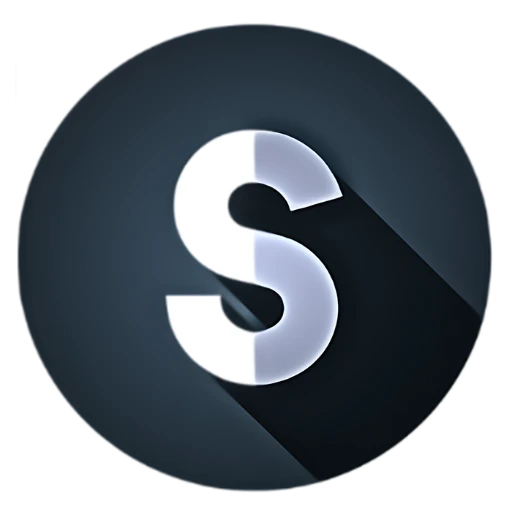
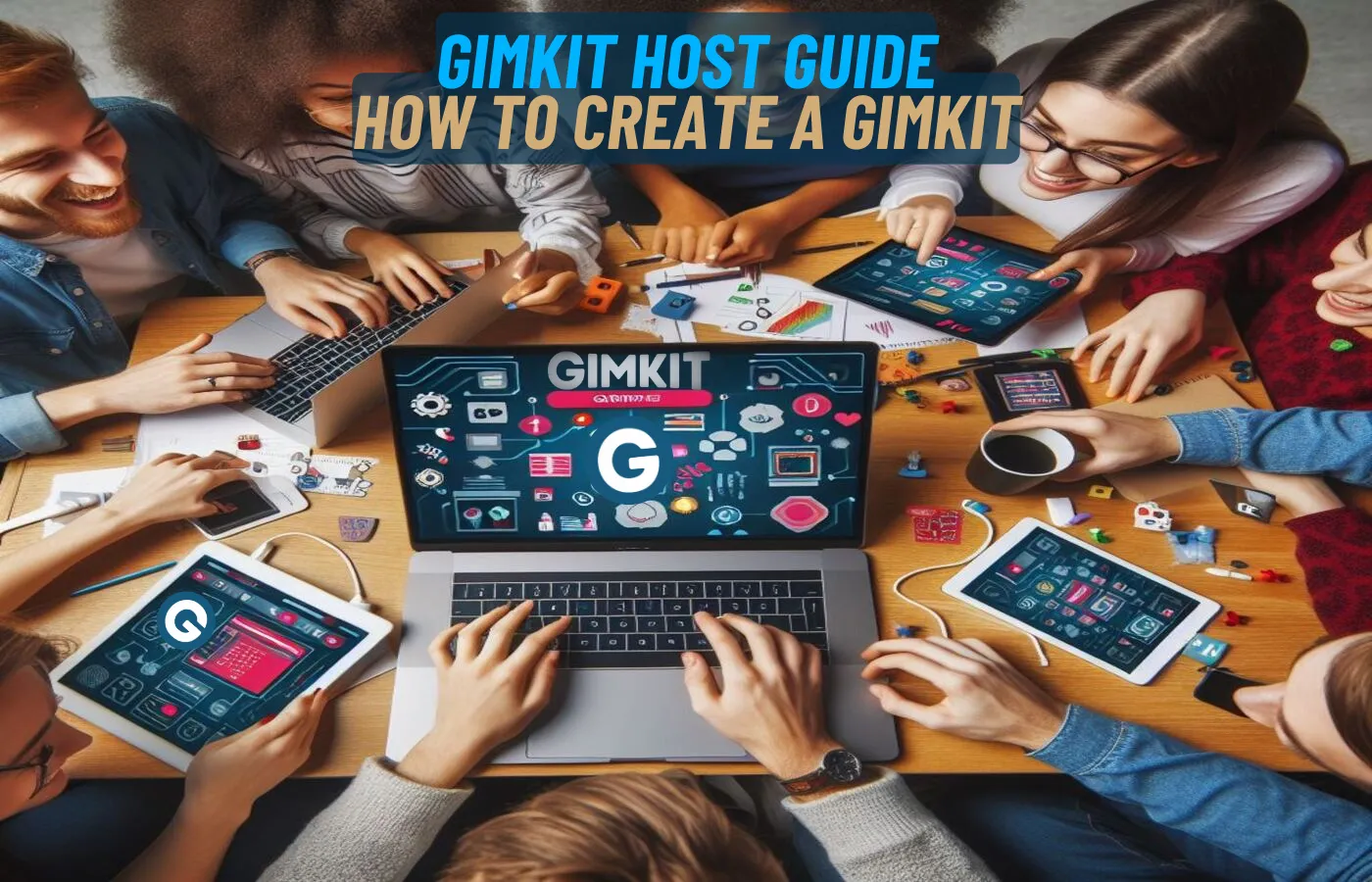
This platform is unbelievable. The magnificent data uncovers the creator’s excitement. I’m shocked and expect additional such astonishing sections.
Thanks a lot for sharing this with all folks you actually
reealize what you are speaking approximately! Bookmarked.
Please additionally discuss with my web site =).
We can have a link change contract among us https://Odessaforum.biz.ua/